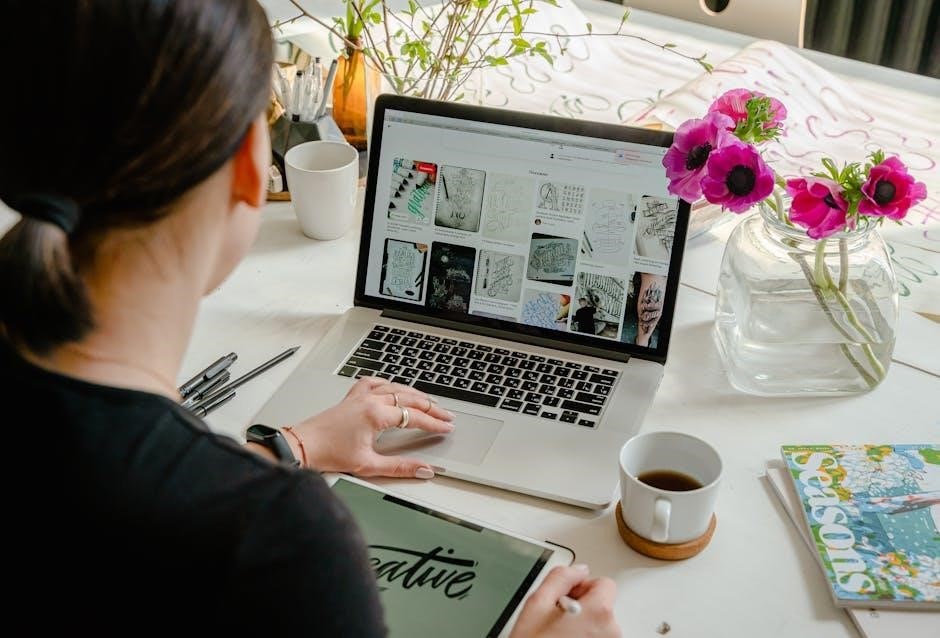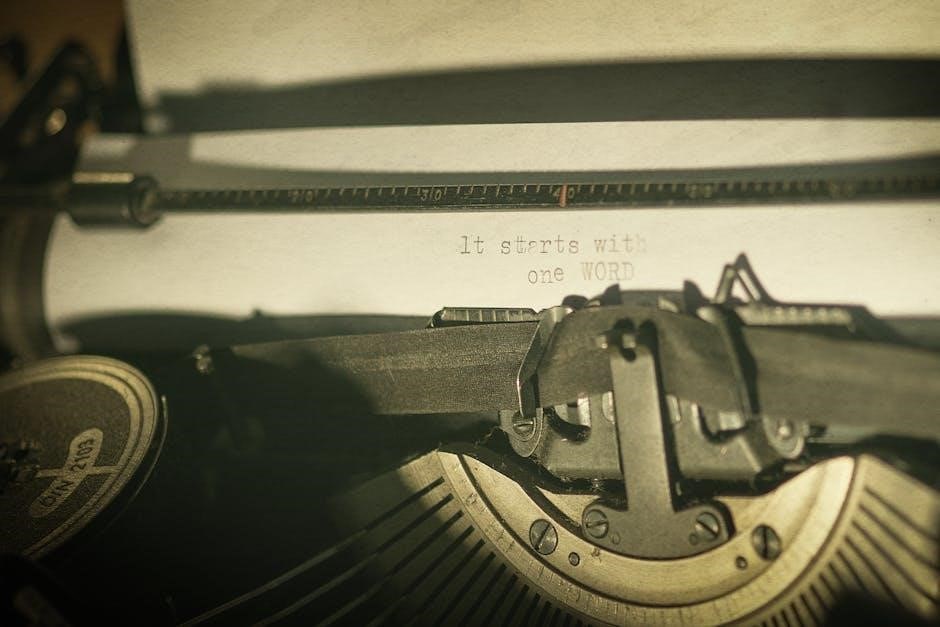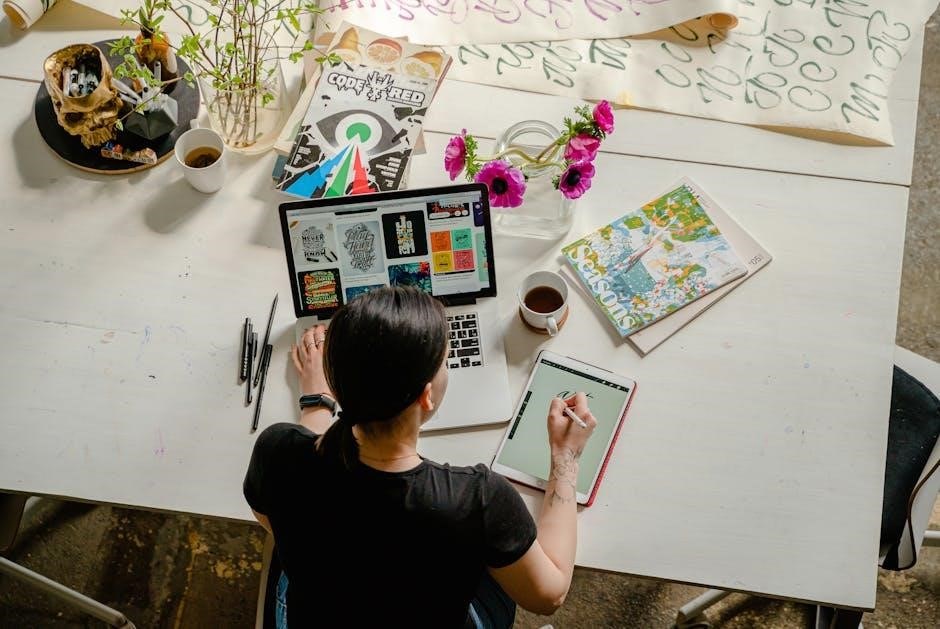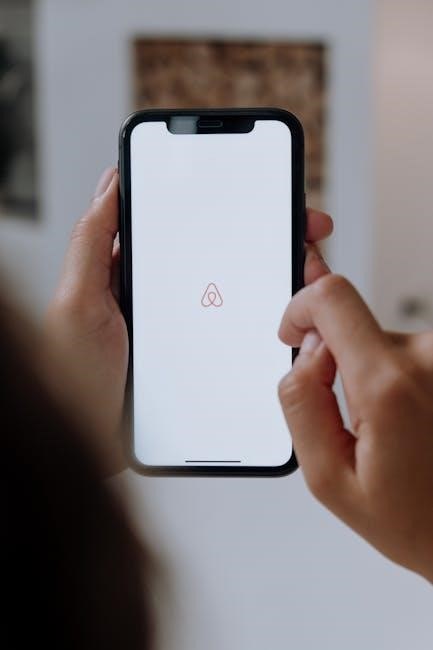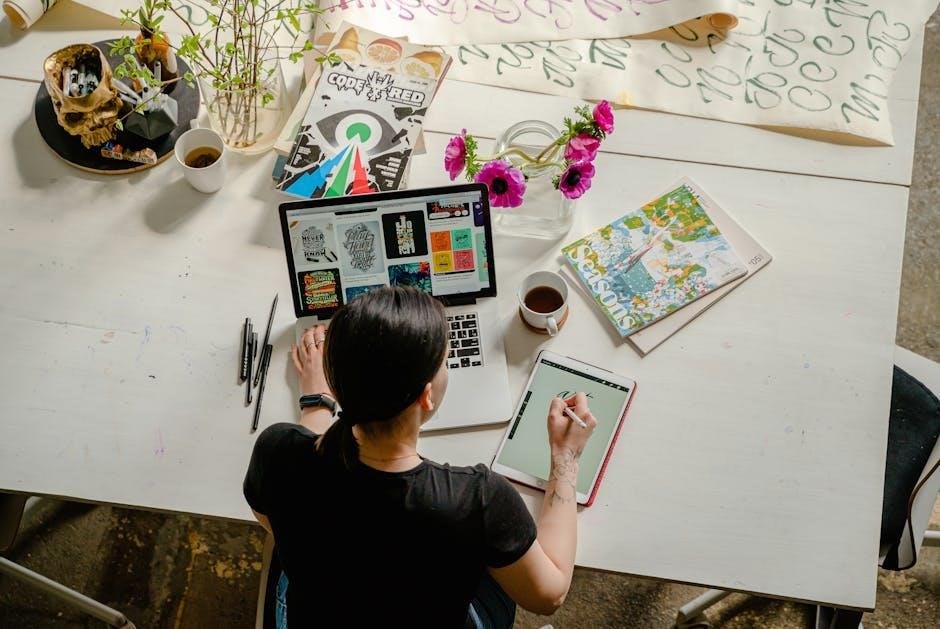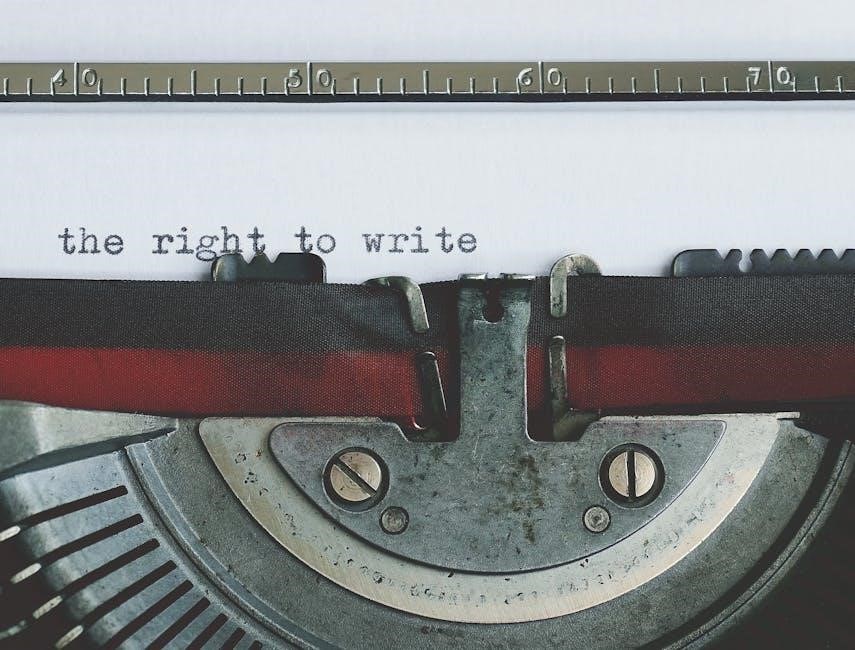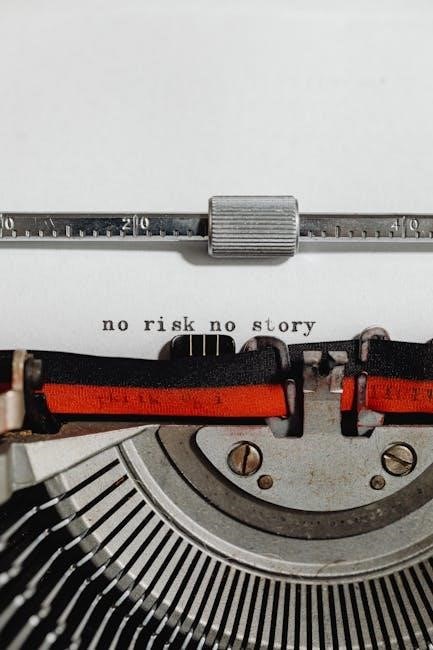Automatic Starter in Manual Transmission Vehicles: A Comprehensive Overview
Remote starting a manual transmission vehicle presents unique challenges‚ differing significantly from automatic systems. Modern technology‚ like Compustar‚ now enables safe operation‚ dispelling common myths about clutch engagement and unintended movement.
Remote start systems for vehicles with manual transmissions were once considered impractical‚ even impossible‚ due to inherent safety concerns. The primary challenge lies in preventing the vehicle from lurching forward or backward if the transmission is not in neutral when the engine is initiated remotely. Traditionally‚ automatic transmissions simplify this process‚ as the vehicle is already in Park or Neutral.
However‚ advancements in automotive technology have overcome these obstacles. Systems are now available that allow for the safe and reliable remote starting of manual transmission vehicles. These systems aren’t simply adapted from automatic transmission designs; they require a sophisticated understanding of manual transmission operation and the implementation of multiple safety interlocks.
The perception that it’s impossible stems from the need to ensure the clutch is disengaged and the parking brake is firmly applied. Early attempts often relied on the driver “arming” the system before exiting the vehicle‚ a process that involved leaving the car in neutral. Today’s solutions offer a more seamless and secure experience‚ addressing long-held concerns about vehicle control and potential theft.
The Core Challenge: Preventing Unintended Vehicle Movement
The fundamental hurdle in implementing a remote start for a manual transmission is guaranteeing the vehicle remains stationary. Unlike automatic transmissions‚ a manual gearbox allows for direct power transfer to the wheels when engaged‚ even with the engine off. This presents a clear risk: if the car is left in gear‚ remote starting could result in sudden‚ uncontrolled movement‚ potentially causing damage or injury.
This risk isn’t merely theoretical. The potential for the vehicle to roll forward or backward necessitates robust safety measures. Simply activating the starter isn’t enough; the system must positively confirm the transmission is in neutral. Furthermore‚ reliance solely on neutral position sensing isn’t sufficient‚ as parking brake failure could still lead to movement on an incline.
Therefore‚ a successful system must integrate multiple layers of protection. These include precise neutral position sensing‚ verification of parking brake engagement‚ and often‚ a clutch interlock mechanism. Overcoming this challenge requires a sophisticated understanding of vehicle dynamics and a commitment to prioritizing safety above all else.

Understanding Manual Transmission Remote Start Systems

Manual transmission remote start systems differ significantly from those designed for automatics. They don’t simply activate the starter; they orchestrate a sequence ensuring vehicle safety. A key component is the “arming” process‚ where the driver prepares the vehicle for remote starting before exiting. This typically involves leaving the car in neutral with the parking brake engaged.
The system then utilizes sensors to verify these conditions. Once armed and confirmed‚ the remote start can initiate the engine. However‚ even during operation‚ continuous monitoring occurs. The system constantly checks the transmission position and parking brake status‚ automatically shutting down the engine if any discrepancy is detected.
These systems often require slightly longer shutdown procedures – around 20-30 seconds – to allow for the necessary pre-conditioning. Modern systems‚ like those from Compustar‚ are designed to be compatible with a wide range of manual vehicles‚ effectively addressing the core challenge of preventing unintended movement.
Safety Mechanisms: Neutral Position Sensing
Neutral position sensing is paramount in manual transmission remote start systems‚ acting as the primary safeguard against unintended vehicle movement. These systems employ sophisticated sensors to definitively confirm the transmission is in neutral before allowing any remote start attempt. This isn’t a simple on/off check; it’s a continuous verification process.
The sensor typically interfaces with the transmission itself‚ providing a direct reading to the remote start module. If the system detects the transmission is not in neutral‚ the remote start function is disabled‚ preventing engine activation. This is a critical safety feature‚ addressing a major concern surrounding manual transmission remote starts.
Furthermore‚ even after the engine starts remotely‚ the system maintains constant monitoring of the transmission position. Any shift out of neutral during remote operation will trigger an immediate engine shutdown‚ ensuring the vehicle remains safely stationary. This layered approach to safety is fundamental to reliable operation.
Clutch Interlock Systems and Their Role
Clutch interlock systems represent a secondary‚ yet vital‚ safety layer in manual transmission remote start setups. While neutral position sensing is primary‚ the clutch interlock provides redundancy‚ mitigating risks associated with sensor failure or inaccurate readings. These systems monitor the clutch pedal’s position‚ preventing remote start if the pedal is depressed.
Historically‚ the “foot on the clutch” requirement was a perceived necessity for manual remote starts. Modern systems‚ however‚ bypass this need through intelligent programming and robust sensing. The interlock isn’t about requiring the clutch to be pressed‚ but rather preventing the start if it is. This avoids driver confusion and streamlines the remote start process.
The interlock system works in conjunction with the neutral safety switch. If both confirm a safe state – transmission in neutral and clutch pedal released – the remote start is authorized. This dual-verification approach significantly enhances safety and reliability‚ addressing concerns about accidental vehicle movement during remote operation.
Parking Brake Engagement Requirements
Parking brake engagement is a non-negotiable prerequisite for remote starting a manual transmission vehicle. This safety feature is paramount‚ addressing the inherent risk of a manual transmission vehicle rolling if left in gear. Remote start systems are programmed to absolutely refuse operation unless the parking brake is firmly applied.
This requirement isn’t merely a precaution; it’s a fundamental safety protocol. Even with neutral position sensing and clutch interlock systems‚ the parking brake provides a crucial physical barrier against unintended movement. Concerns about parking brake failure are valid‚ highlighting the importance of regular maintenance and inspection.

Modern systems often incorporate sensors to verify the parking brake’s engagement‚ rather than simply relying on a switch signal. This ensures the brake is genuinely applied with sufficient force. The system will repeatedly check brake engagement during the pre-start sequence‚ and will abort the start if it detects any lapse. This multi-layered approach provides peace of mind and maximizes safety.
Compustar Systems: A Leading Solution

Compustar has emerged as a frontrunner in providing reliable and safe remote start solutions for manual transmission vehicles‚ overcoming long-held industry limitations. They are one of the few brands confidently offering systems compatible with a wide range of manual cars‚ directly addressing the concerns surrounding clutch operation and potential vehicle movement.
Unlike earlier systems‚ Compustar doesn’t simply bypass safety concerns; it actively mitigates them through sophisticated programming and sensor integration. Their systems incorporate multiple layers of security‚ including neutral position sensing‚ clutch interlock verification‚ and mandatory parking brake engagement checks.

Compustar’s success lies in its ability to “arm” the remote starter‚ a process requiring the driver to pre-condition the vehicle before exiting. This arming sequence ensures the transmission is in neutral and the parking brake is engaged‚ creating a secure starting environment. This proactive approach‚ combined with robust safety protocols‚ makes Compustar a trusted choice for manual transmission remote start installations.

Arming the Remote Starter: Pre-Conditioning for Operation
Arming the remote starter is a crucial step in ensuring safe operation with a manual transmission vehicle. This pre-conditioning process‚ central to systems like Compustar‚ isn’t a mere formality but a vital safety protocol. It requires the driver to perform a specific sequence before exiting the vehicle‚ effectively confirming a secure state for remote starting.
Typically‚ arming involves shifting the transmission into neutral and firmly engaging the parking brake. The remote start system then verifies these conditions via integrated sensors. This verification prevents the engine from starting if the vehicle is in gear‚ eliminating the risk of unintended movement. The process adds a brief 20-30 seconds to the shutdown procedure‚ as noted by users in Alaska‚ but provides significant peace of mind.
This arming sequence essentially tells the system it’s safe to proceed with a remote start. It’s a deliberate action by the driver‚ acknowledging and confirming the necessary safety parameters are met‚ making remote start a viable and secure option for manual transmission cars.
Addressing Common Myths About Manual Transmission Remote Starts
Several misconceptions surround the feasibility and safety of remote starters in manual transmission vehicles. Compustar actively addresses these‚ highlighting that modern systems can be safely installed in most manual cars. A prevalent myth centers around the necessity of a foot on the clutch during remote start – this is demonstrably false with contemporary technology.
Another common concern is the potential for the vehicle to start in gear‚ leading to uncontrolled movement. However‚ sophisticated systems incorporate neutral position sensing and parking brake engagement requirements to prevent this. The fear of parking brake failure is also addressed through system design and regular maintenance recommendations.
Finally‚ the myth of increased theft risk is debunked by the inclusion of robust security features within remote start systems. These features deter unauthorized use and protect the vehicle. These advancements effectively dismantle long-held beliefs‚ making remote start a safe and convenient option for manual transmission owners.
The “Foot on the Clutch” Myth Debunked
The long-standing belief that a manual transmission vehicle requires a foot on the clutch to start‚ even remotely‚ is a significant misconception. This stems from the traditional operation of a manual car‚ where depressing the clutch disengages the engine from the transmission. However‚ modern remote start systems bypass this requirement through intelligent engineering.
Compustar and similar brands utilize a pre-conditioning process‚ often requiring the driver to “arm” the remote starter before exiting the vehicle. This arming sequence ensures the transmission is in neutral. The system then independently verifies neutral position before initiating the start sequence‚ eliminating the need for clutch input.
Essentially‚ the remote start system replicates the function of a depressed clutch electronically. It’s not about physically needing a foot on the pedal‚ but about the system confirming the transmission is not engaged. This technological advancement allows for convenient remote starting without altering the fundamental driving experience.
Concerns About Parking Brake Failure
A legitimate concern surrounding remote starts in manual transmission vehicles is the potential for unintended movement if the parking brake fails. The fear is that the car could roll away once the engine is engaged. However‚ modern systems incorporate multiple layers of safety to mitigate this risk‚ addressing this valid apprehension.
Compustar systems‚ for example‚ often require the parking brake to be firmly engaged as a prerequisite for arming the remote starter. This isn’t merely a suggestion; the system actively verifies parking brake engagement before allowing the start sequence to proceed. This verification process adds a crucial safety net.
Furthermore‚ many systems are designed to automatically shut down the engine if the parking brake is released during remote operation. While a parking brake failure remains a possibility‚ these built-in safeguards significantly reduce the likelihood of a runaway vehicle‚ providing peace of mind to owners. Regular parking brake maintenance remains vital‚ regardless of remote start functionality.
Theft Prevention Measures in Remote Start Systems
A common misconception is that remote start systems inherently increase the risk of vehicle theft. However‚ reputable manufacturers like Compustar integrate several security features to counteract this concern‚ specifically for manual transmission vehicles. These measures are designed to prevent unauthorized operation and protect against potential exploitation.
Typically‚ a remote start system won’t function without the vehicle’s factory security system being disarmed first. This ensures the thief must bypass the existing alarm before even attempting to use the remote starter. Moreover‚ many systems feature a “last known status” recall‚ preventing restart if the alarm was triggered while the vehicle was running.
Advanced systems also incorporate immobilizers‚ preventing the engine from starting without the correct key or authorized remote command. The “arming” procedure‚ where the driver preconditions the system before exiting the vehicle‚ adds another layer of security. These combined features make modern remote start systems a deterrent‚ not an invitation‚ for theft.
Auto Stop/Start Systems in Manual Cars: A Related Technology

While distinct from remote start‚ the auto stop/start technology found in some modern manual transmission vehicles shares conceptual similarities. This feature‚ as observed in vehicles like the Ford Focus RS‚ automatically shuts off the engine when the car is in neutral‚ requiring clutch engagement to restart it. This demonstrates a level of automated engine control in a manual context.

The functionality relies on sensors detecting the neutral position‚ mirroring the crucial safety requirement for manual transmission remote starts. Both technologies necessitate precise understanding of the gear selector’s state to prevent unintended movement. However‚ auto stop/start is a factory-integrated system‚ whereas remote start is typically an aftermarket addition.
The existence of reliable auto stop/start systems in manual cars proves that automated engine control is achievable and safe. This precedent helps alleviate concerns about the feasibility and security of aftermarket remote start solutions. It showcases that with appropriate safeguards‚ a manual transmission vehicle can respond predictably to automated commands.
Power Requirements: Manual vs. Automatic Transmissions
Remote starting a manual transmission vehicle can‚ in some instances‚ demand a more robust power supply compared to an automatic. This is due to the need to overcome the resistance of the engine’s flywheel and‚ potentially‚ the transmission components when initiating the start sequence. Some discussions suggest that a manual starter system may require a larger capacity due to this increased load.
However‚ the difference isn’t always substantial. Modern remote start systems are designed to adapt to various engine characteristics‚ and the power draw largely depends on the specific vehicle and the complexity of the system. Factors like battery health and the presence of other electrical loads also play a significant role.
Generally‚ the core power requirement for initiating the engine’s rotation remains similar between manual and automatic transmissions. The key difference lies in ensuring the system can reliably disengage any potential mechanical resistance present in a manual gearbox during the start-up process. Proper installation and system calibration are crucial for optimal performance.
User Adaptation and Procedure Adjustments
Utilizing a remote starter in a manual transmission vehicle necessitates a shift in driver habit and a specific pre-conditioning procedure. Unlike automatic transmissions‚ a manual requires the driver to leave the vehicle in a specific state for the system to function safely and reliably. This typically involves ensuring the parking brake is firmly engaged and the transmission is in neutral.
Users will likely experience a slight adjustment to their typical shut-off routine. As noted in discussions regarding the 2024 Tacoma‚ there’s an added 20-30 seconds to the process to guarantee compatibility with the remote start. This involves consciously confirming the neutral position before exiting the vehicle.
Over time‚ this becomes second nature‚ but initial adaptation is key. Understanding the system’s requirements and consistently following the correct procedure are vital for seamless operation and preventing any unexpected vehicle behavior. Familiarity with the system’s arming process is also essential.
Installation Considerations and Professional Expertise
Installing a remote starter in a manual transmission vehicle is considerably more complex than in an automatic. It’s strongly recommended to seek professional installation from a qualified technician experienced with these systems. The intricacies involve integrating with the vehicle’s existing electrical system‚ specifically the clutch interlock‚ neutral safety switch‚ and parking brake circuits.
Proper wiring and configuration are crucial for safety and functionality. Incorrect installation could lead to unintended vehicle movement or system malfunction. Technicians must ensure the system accurately detects the transmission’s position and the parking brake’s engagement before allowing a remote start.
Furthermore‚ modern vehicles with advanced security systems may require bypassing or reprogramming to accommodate a remote starter. A professional installer possesses the necessary tools‚ knowledge‚ and expertise to navigate these complexities‚ guaranteeing a safe and reliable installation. Attempting a DIY installation is generally discouraged due to the potential risks involved.
Remote Start Systems for the 2024 Toyota Tacoma (4th Gen)
The 2024 Toyota Tacoma (4th Gen)‚ with its updated technology‚ presents specific considerations for remote start installation‚ particularly for manual transmission models. While factory options may be limited‚ the aftermarket offers viable solutions‚ notably Compustar systems‚ known for their compatibility and safety features.
Installation requires careful integration with the Tacoma’s CAN bus system and existing security protocols. Technicians must ensure proper communication between the remote start module‚ the transmission’s neutral safety switch‚ and the parking brake system. A key aspect is the “arming” procedure‚ where the driver preconditions the system before exiting the vehicle.

Owners on Tacoma4G.com forums report a slight addition to the shutdown procedure – around 20-30 seconds – to enable remote start functionality. This is a small trade-off for the convenience of remote starting in colder climates‚ like Alaska‚ where pre-heating the cabin is highly valued. Professional installation is vital for a seamless and secure integration.