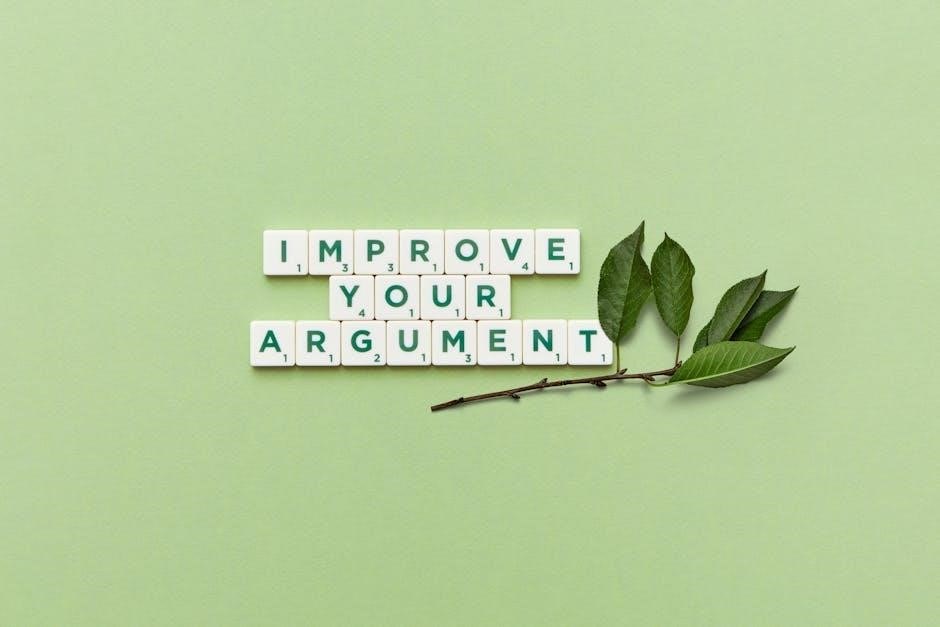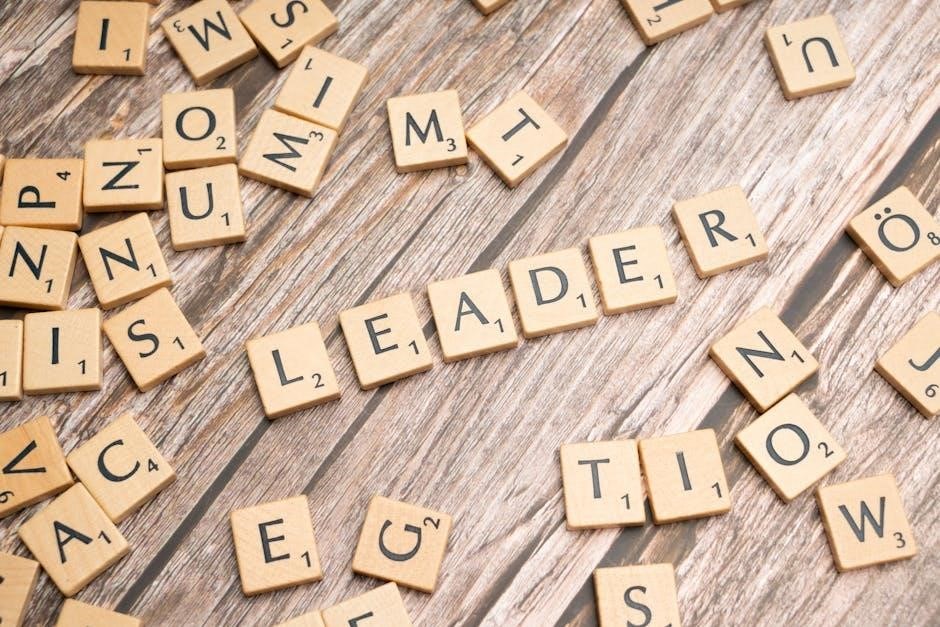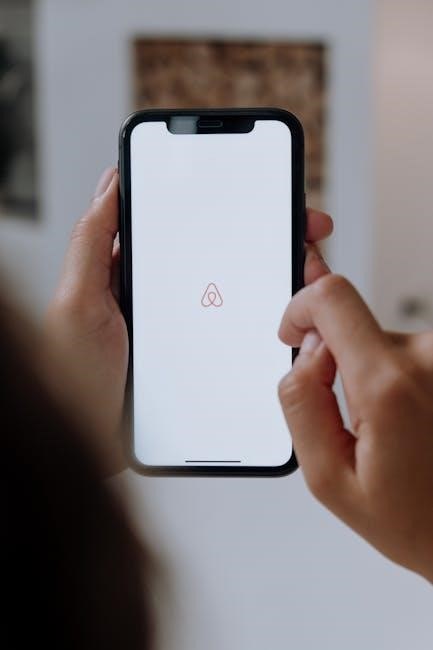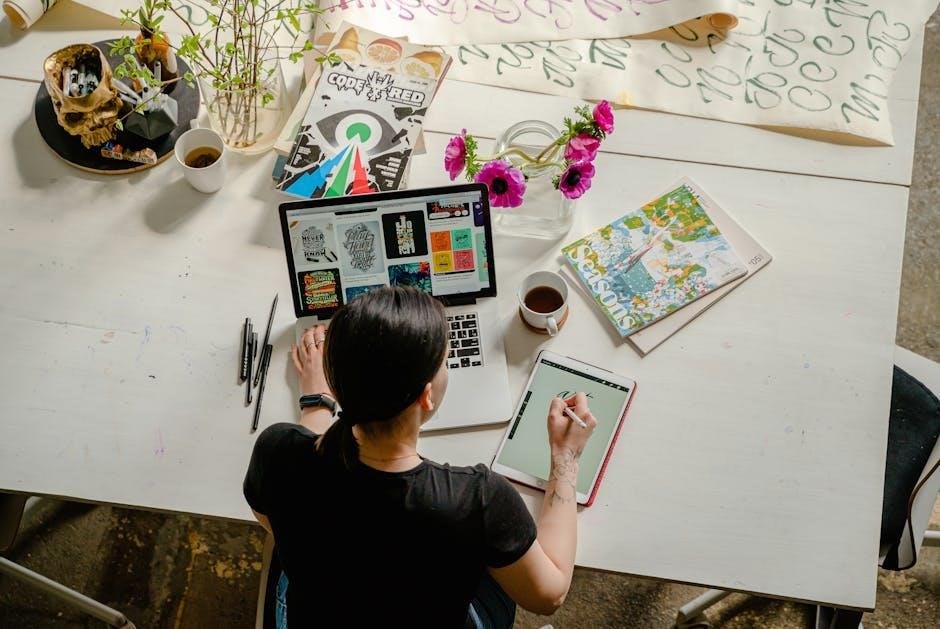Bill Bailey’s guide is a humorous and personal journey through British birds, blending comedy, insights, and stunning illustrations, making it a must-read for bird enthusiasts and newcomers alike.
Who is Bill Bailey?

Bill Bailey is a renowned British comedian, actor, and naturalist, celebrated for his witty humor and deep passion for wildlife. As a multifaceted talent, he has captivated audiences through stand-up comedy, television appearances, and literary works. Beyond his comedic career, Bailey is an avid bird enthusiast, which led him to author Bill Bailey’s Remarkable Guide to British Birds. His unique blend of humor, personal anecdotes, and extensive knowledge of avifauna makes him a standout voice in both comedy and nature writing. Bailey’s love for birds is matched by his talent for storytelling, creating a connection between readers and the natural world. His work reflects a lifelong dedication to conservation and education, making him a beloved figure among birdwatchers and comedy fans alike.

What Inspired Bill Bailey to Write About British Birds?
Bill Bailey’s lifelong passion for birds and nature served as the inspiration for his remarkable guide. Growing up, he was captivated by the diversity and behavior of British birds, fostering a deep connection with the natural world. His desire to share this fascination with others led him to create a unique blend of humor, personal stories, and insightful knowledge. Bailey’s goal was to make birdwatching accessible and engaging, dispelling the notion that it is an exclusive hobby. By combining his comedic talent with his love for avifauna, he aimed to inspire readers to appreciate the beauty and importance of British birds, while also highlighting the need for conservation efforts to protect these incredible creatures.
The Unique Approach of the Guide
Bill Bailey’s guide stands out for its distinctive blend of humor, personal anecdotes, and expert knowledge. Unlike traditional birding books, it infuses comedy to make the subject engaging and relatable. Bailey’s own sketches and cartoons add a visual charm, while his witty observations bring birds to life. The guide avoids dense scientific jargon, instead offering a friendly, conversational tone. By sharing his own experiences, Bailey creates a connection with readers, making birdwatching feel accessible and enjoyable. This approach not only educates but also entertains, appealing to both seasoned enthusiasts and newcomers. The result is a refreshingly original take on British birds, designed to inspire and delight a wide audience.

Key Features of the Guide
The guide combines humor, personal anecdotes, and Bill Bailey’s original illustrations, offering a unique blend of entertainment and education about British birds.
Humor and Personal Anecdotes
Bill Bailey infuses his guide with a unique sense of humor, sharing witty observations, funny encounters, and personal stories that create a relatable and engaging reading experience.
His anecdotes, often drawn from his own bird-watching adventures, add a charming personal touch, making the guide more than just an informative book.
Readers are treated to lighthearted tales that highlight the quirks of British birdlife, while also revealing Bailey’s deep passion for nature.
This blend of humor and storytelling makes the guide appealing to both seasoned bird enthusiasts and those new to the hobby.
By weaving in personal experiences, Bailey ensures that the guide is both educational and entertaining, setting it apart from traditional field guides.
His ability to find humor in the natural world captivates readers, fostering a connection with the birds and their habitats.
Overall, the humor and personal anecdotes transform the guide into a delightful journey through British birds, led by Bailey’s infectious enthusiasm and wit.
Illustrations and Sketches by Bill Bailey
Bill Bailey’s guide is enriched with his own illustrations and sketches, adding a unique visual charm to the text.
These original drawings, infused with his signature wit, bring British birds to life in a captivating way.
Bailey’s artwork ranges from detailed sketches of bird species to playful cartoons that highlight their quirky behaviors.
His visual contributions make the guide a feast for the eyes, blending art and humor seamlessly.
Readers can enjoy spotting familiar species through Bailey’s artistic lens, which complements his written insights.
The illustrations not only enhance understanding but also reflect his deep connection to the natural world.
By combining his passion for art and birds, Bailey creates a guide that is both informative and visually delightful.
This personal touch sets the book apart, offering a freshwater perspective on British birdlife.
Insights into British Bird Behavior

Bill Bailey’s guide offers fascinating insights into the behavior of British birds, blending observational humor with scientific curiosity.
He explores mating rituals, feeding habits, and unique traits, providing readers with a deeper understanding of avian life.
Bailey’s observations are both entertaining and enlightening, making complex behaviors accessible to all.
From the territorial displays of garden birds to the migratory patterns of waterfowl, he captures the diversity of British bird behavior.
His witty commentary on bird interactions adds a personal touch, making the guide feel like a conversation with an expert friend.
By sharing his own experiences and knowledge, Bailey inspires readers to appreciate the intricate social lives of birds.
This section is a perfect blend of education and entertainment, showcasing Bailey’s passion for ornithology.
Popular British Birds Featured in the Guide
Bill Bailey highlights iconic British birds like the Robin, Blue Tit, Tawny Owl, and Kingfisher, blending humor with insights into their unique behaviors and characteristics, inspiring appreciation for UK wildlife.
The Robin: A Symbol of British Gardens
The Robin, with its distinctive red breast, is a cherished symbol of British gardens, embodying charm and resilience. Bill Bailey’s guide captures the Robin’s bold and curious nature, recounting humorous tales of their fearlessness around humans. He shares personal anecdotes, like their tendency to follow gardeners for worms, highlighting their unique bond with people. Bailey’s witty observations and sketches bring the Robin’s character to life, making it relatable and endearing. The Robin’s significance extends beyond gardens; it’s a cultural icon, often featured in art and folklore. Bailey’s portrayal of the Robin reminds us why it remains a beloved and iconic British bird, resonating deeply with gardeners and bird enthusiasts alike.

The Blue Tit: A Bird of Woodlands and Backyards

The Blue Tit is a vibrant and adaptable bird, thriving in both woodlands and backyard gardens. Known for its striking blue, yellow, and green plumage, it captivates with its acrobatic antics. Bill Bailey highlights their cleverness, such as remembering feeder locations and solving simple puzzles for food. These birds are social and often seen in small groups, yet their boldness shines when they venture close to humans. Bailey shares humorous observations of their fearless nature, like darting between branches with ease. Their ability to cache food for later showcases their resourcefulness. Whether in woodlands or gardens, the Blue Tit’s charm and intelligence make it a beloved sight, perfectly captured in Bailey’s witty and insightful portrayal.
The Tawny Owl: A Nocturnal Hunter
The Tawny Owl, a master of the night, captivates with its haunting hooting calls, a familiar sound in British woodlands and countryside. Bill Bailey beautifully captures its essence, highlighting its nocturnal prowess and silent flight. Known for its mottled brown plumage, the Tawny Owl is a skilled predator, using acute hearing to locate prey like mice and insects. Bailey humorously recounts encounters where its calls echo eerily, creating an almost mythical presence. Its ability to thrive in various habitats, from forests to urban areas, showcases its adaptability. Bailey’s guide offers a delightful mix of facts and anecdotes, bringing this nocturnal hunter to life with charm and wit, making it a standout feature of his remarkable guide.
The Kingfisher: A Flash of Color by the Water
The Kingfisher is a dazzling presence in British waterways, known for its iridescent blue and orange plumage, which Bill Bailey vividly describes as a “flash of electric brilliance.” Often seen near rivers, lakes, and streams, this bird is a master of aquatic hunting, diving with precision to catch fish and insects. Bailey shares humorous anecdotes about its territorial nature and the challenge of spotting one. Despite its striking appearance, the Kingfisher’s shy demeanor makes it a rewarding sight for birdwatchers. Its ability to dart between water and land with incredible speed adds to its allure. Bailey’s guide captures the Kingfisher’s essence, blending factual insights with witty observations that highlight its unique place in British birdlife.
Personal Stories and Experiences
Bill Bailey shares his passion for British birds through personal anecdotes, humor, and heartfelt stories, connecting readers with nature and making birdwatching relatable and truly inspiring.
Bill Bailey’s Childhood Fascination with Birds
Bill Bailey’s love for birds began in his childhood, where he spent hours observing and drawing birds in his backyard. This early fascination sparked a lifelong passion, shaping his unique perspective and humor, which he now shares in his guide. Bailey’s childhood experiences laid the foundation for his deep connection with British wildlife, inspiring him to create a guide that combines personal stories with expert knowledge. His journey from a curious child to a renowned advocate for bird conservation is a testament to the enduring power of early curiosity and the beauty of nature.

His Favorite Bird-Watching Locations in the UK
Bill Bailey shares his cherished bird-watching spots across the UK, from the lush woodlands of Scotland to the vibrant wetlands of East Anglia. His guide highlights the diversity of British landscapes, each offering unique birding experiences. Bailey often recounts his adventures in these locations, blending humor with insightful observations. His favorite sites reflect his deep connection to the countryside and its avian inhabitants. Whether it’s the majestic eagles soaring over the Highlands or the lively activity of garden birds, Bailey’s recommendations provide readers with a roadmap to explore Britain’s rich birdlife. His passion for these locations is contagious, inspiring others to discover the beauty of bird-watching.
The Role of Humor in the Guide
Bill Bailey infuses humor throughout the guide, making bird-watching accessible and entertaining. His witty anecdotes and comedic observations bring birds to life in a relatable, lighthearted way.

How Bill Bailey Uses Comedy to Engage Readers
Bill Bailey masterfully uses comedy to captivate his audience, blending bird facts with hilarious personal anecdotes and witty observations. His humor makes complex ornithological concepts enjoyable and relatable, ensuring readers stay engaged while learning. By sharing funny encounters and quirky bird behaviors, Bailey transforms the guide into an entertaining read. His comedic approach not only educates but also fosters a deeper appreciation for British birds, making the guide appealing to both enthusiasts and casual readers. This unique blend of humor and expertise creates a memorable reading experience that resonates long after the book is finished.
Funny Encounters with Birds
Bill Bailey shares hilarious anecdotes about his bird-watching adventures, offering readers a lighthearted glimpse into the quirks of British birdlife. From the mischievous antics of garden robins to the absurd songs of birds, Bailey’s humorous storytelling brings these creatures to life. He recounts tales of birds interrupting his performances and the bizarre behaviors they exhibit in urban settings. Bailey’s ability to find humor in even the most mundane bird encounters makes the guide both entertaining and endearing. His comedic sketches and witty observations ensure that readers are not only informed but also thoroughly entertained, creating a unique reading experience that highlights the charm of British birds.

Why This Guide is Essential for Bird Enthusiasts
Bill Bailey’s guide combines humor, expertise, and passion, making it a must-have for bird lovers. Its unique blend of insights and entertainment fosters a deeper appreciation for British birds.
Tips for Beginner Bird Watchers
Bill Bailey’s guide offers invaluable tips for newcomers to bird watching. He emphasizes the importance of patience and quiet observation, encouraging beginners to start in familiar environments like gardens or local parks. Bailey suggests investing in a good pair of binoculars and a reliable field guide to aid identification. He also recommends keeping a journal to record sightings and notes, fostering a deeper connection with nature. The guide’s humorous tone and personal anecdotes make bird watching approachable, ensuring even novices feel inspired. Bailey’s advice is practical yet engaging, helping enthusiasts develop a lifelong passion for British birds.
The Importance of Conservation Efforts
Bill Bailey’s guide highlights the critical role of conservation in protecting British birds. He emphasizes how habitat loss, climate change, and human activity threaten bird populations. Bailey advocates for supporting local wildlife initiatives and creating bird-friendly environments. His guide encourages readers to engage in citizen science projects and raises awareness about the impact of pesticides and pollution. By blending humor with urgency, Bailey inspires readers to take action. The guide underscores the importance of education and community involvement in preserving biodiversity. Bailey’s passion for conservation serves as a call to protect these vital species for future generations.
Bill Bailey’s guide is a delightful blend of humor, insight, and passion, inspiring a deeper appreciation for British birds and their conservation, leaving a lasting legacy for bird enthusiasts.
Bill Bailey’s Legacy in Bird Conservation
Bill Bailey’s Remarkable Guide to British Birds not only entertains but also educates, fostering a deeper connection between people and nature. By blending humor with insightful commentary, Bailey raises awareness about the importance of bird conservation. His unique approach has inspired countless readers to take an active role in protecting British bird species and their habitats. Through his work, Bailey emphasizes the need for sustainable practices and the preservation of natural environments. His legacy lies in creating a movement that encourages future generations to cherish and protect the rich avian diversity of Britain. His influence extends beyond the book, making a lasting impact on conservation efforts nationwide.
The Impact of the Guide on Bird-Watching Communities
Bill Bailey’s guide has significantly influenced bird-watching communities, inspiring a new wave of enthusiasts. By combining humor with expert knowledge, the book has made bird-watching more accessible and engaging, appealing to both seasoned birders and newcomers. Its unique blend of personal anecdotes and insightful observations has fostered a sense of community, encouraging readers to share their own birding experiences. The guide has also sparked increased interest in local bird species, motivating people to explore and appreciate their natural surroundings. As a result, it has become a cherished resource within bird-watching circles, contributing to a growing appreciation for Britain’s avian diversity and the importance of conservation efforts.