The LUX TX9600TS is a 7-Day Programmable Touchscreen Thermostat, designed for universal compatibility with most 24-volt heating and cooling systems. Known for its large, easy-to-use touchscreen interface, this thermostat offers efficient temperature control and seamless programming. It is a leading choice for smart home integration and energy-saving solutions, making it a versatile and user-friendly option for modern HVAC systems.
1.1 Overview of the LUX TX9600TS Touchscreen Programmable Thermostat
The LUX TX9600TS is a 7-Day Programmable Touchscreen Thermostat designed for universal compatibility with most 24-volt heating and cooling systems. It features a large, easy-to-read touchscreen interface, making it simple to program and adjust settings. This thermostat supports 2-stage heating and 1-stage cooling, making it suitable for gas, oil, electric, and heat pump systems. Its intuitive design and energy-efficient capabilities make it a popular choice for homeowners seeking precise temperature control and smart home integration.
1.2 Key Features of the LUX TX9600TS
The LUX TX9600TS offers a 7-day programmable schedule, allowing users to customize temperature settings for different days. It features a touchscreen interface for easy navigation and a built-in clock for synchronization with daily routines. The thermostat is compatible with various HVAC systems, including gas, oil, electric, and heat pumps. Its universal design supports 2-stage heating and 1-stage cooling, ensuring flexibility and efficiency. Additional features include energy-saving modes and smart home integration capabilities, enhancing comfort and energy efficiency.

Installation of the LUX TX9600TS Thermostat
Installation requires careful planning and basic tools. Turn off power, mount the thermostat, and connect wires according to the wiring diagram. Ensure compatibility with HVAC systems.
2.1 Pre-Installation Steps
Before installing the LUX TX9600TS, ensure the power to your HVAC system is turned off. Gather necessary tools, including a screwdriver and voltage tester. Verify system compatibility and read the manual thoroughly. Plan the mounting location, ensuring it’s level and away from drafts. Check for any existing wiring or obstacles. If upgrading, disconnect and label old wires. Prepare for programming by noting your schedule preferences. Ensure all materials from the package are accounted for before proceeding.
2.2 Wiring Diagram and Terminal Designations
The LUX TX9600TS wiring diagram outlines connections for HVAC systems, detailing terminal labels like R (24V), W (heat), Y (cool), G (fan), C (common), and others. Ensure wires match corresponding terminals to avoid malfunctions. Refer to the diagram in the manual or on the manufacturer’s website for precise configurations. Verify wire colors align with terminal functions, and double-check connections before powering up. Proper wiring ensures safe and efficient system operation.
2.3 System Compatibility Check
Before installing the LUX TX9600TS, verify compatibility with your HVAC system. It supports single-stage, multi-stage, and heat pump systems, including gas furnaces, air conditioners, and heat pumps. Ensure your system operates within the thermostat’s voltage range (24V AC). Check the manual for specific compatibility details to confirm it works with your heating and cooling setup. Proper compatibility ensures seamless operation and avoids installation issues. Refer to the manual for a full list of supported systems.
2.4 Step-by-Step Installation Guide
- Turn off power to your HVAC system at the circuit breaker.
- Remove the old thermostat and note the wiring connections.
- Mark the wires with the provided labels for easy identification.
- Mount the new thermostat base to the wall using screws.
- Connect the wires to the appropriate terminals on the TX9600TS.
- Restore power and test the system to ensure proper operation.
Follow these steps carefully to ensure a safe and successful installation.

Front Panel Items and Controls
The front panel features a touchscreen interface, mode switch, and menu button for easy navigation. It displays current and set temperatures, system mode, and menu options.
- Touchscreen: Adjust settings and view system status.
- Mode Switch: Toggle between heat, cool, and off modes.
- Menu Button: Access advanced settings and configurations.
These controls provide intuitive operation and clear visual feedback.
3.1 Understanding the Touchscreen Interface
The LUX TX9600TS features a responsive touchscreen interface designed for easy navigation. The display shows current temperature, setpoint, and system status. Tap the screen to access menus for adjusting settings, scheduling, and system modes. The interface is intuitive, with clear icons and prompts. Use gestures like swiping to scroll through options or tapping to select. The touchscreen also provides visual feedback, such as color-coded indicators for heat or cool modes, ensuring seamless interaction and precise control over your HVAC system.
- Responsive design for smooth operation.
- Clear visual cues for system status.
- Intuitive menu structure for easy adjustments.
3.2 Mode Switch and Menu Button Functions
The mode switch allows you to toggle between heating, cooling, and off modes. The menu button provides access to advanced settings like scheduling, temperature limits, and system configuration. Pressing the menu button displays a list of options, while the mode switch ensures quick transitions between operating modes. These controls simplify navigation and customization, enabling precise adjustments to suit your comfort needs. Use them to optimize your HVAC system’s performance efficiently.
- Mode switch for easy system mode changes.
- Menu button accesses advanced settings.
- Intuitive controls for user-friendly operation.
3.3 Room Temperature and Set Temperature Display
The LUX TX9600TS clearly displays the current room temperature and the set temperature on its touchscreen. The room temperature is shown in large, easy-to-read digits, while the set temperature appears alongside it for quick reference. Both values update in real-time, ensuring accurate monitoring of your HVAC system’s performance. This feature allows users to easily track and adjust settings, making it simple to maintain a comfortable environment. The display also highlights when adjustments are being made, providing clear visual feedback.
- Real-time updates for precise temperature control.
- Clear distinction between room and set temperatures.
- Visual confirmation of temperature changes.
Completing the Installation
Finalize by securing all wiring connections and powering on the thermostat. Follow on-screen prompts to initialize settings, including date, time, and temperature preferences. This ensures optimal system operation;
4.1 Final Wiring Connections
Ensure all wires are securely connected to the correct terminals as per the wiring diagram. Double-check for loose connections and verify terminal labels match your system. After confirming, mount the thermostat firmly on the wall and restore power. Test the heating and cooling systems to ensure proper functionality. If any issues arise, consult the troubleshooting guide or contact technical support for assistance. Proper connections are critical for reliable operation and energy efficiency.
4.2 Powering On the Thermostat
Once all wiring connections are verified, switch the power source back on at the circuit breaker or fuse box. Allow the thermostat to power up and complete its system check. The touchscreen display should illuminate, showing the current temperature and system status. Test basic functions like changing the temperature or switching modes to ensure proper operation. If the display does not turn on, check the circuit breaker or wiring connections for issues. Proper power-up ensures the thermostat operates efficiently.
4.3 Initial Setup and Configuration
After powering on, navigate through the touchscreen menu to complete the initial setup. Set the current date, time, and preferences. Select your HVAC system type (e.g., heat pump, gas furnace) and configure basic settings like temperature units (°F/°C) and backlight settings. Ensure all system options match your home’s equipment. Refer to the manual for detailed configuration steps to optimize performance. Proper setup ensures the thermostat operates efficiently and aligns with your home’s needs.

Setting Day and Time
Access the menu, select the current day, set the time, and adjust time zones or date as needed via the touchscreen for accurate scheduling.
5.1 Synchronizing the Clock with Your Schedule
To synchronize the clock with your schedule, go to the time settings menu. Set the current time, date, and time zone accurately. This ensures your programmed schedules align with your daily routine. Proper synchronization is crucial for energy efficiency and consistent HVAC operation. Use the touchscreen to adjust manually or enable automatic updates if connected to the internet. Accurate time settings prevent scheduling conflicts and optimize temperature control based on your lifestyle.
5.2 Adjusting Time Zones and Date Settings
Adjusting time zones and date settings ensures proper thermostat operation. Select the correct time zone from the menu to align with your location. Update the date manually or enable automatic updates if connected to the internet. Accurate date settings are essential for scheduling and energy-efficient operation. After adjusting, save your changes to ensure they are applied. Correct time zone and date settings help maintain precise temperature control and scheduling, optimizing your HVAC system’s performance and energy usage throughout the year.
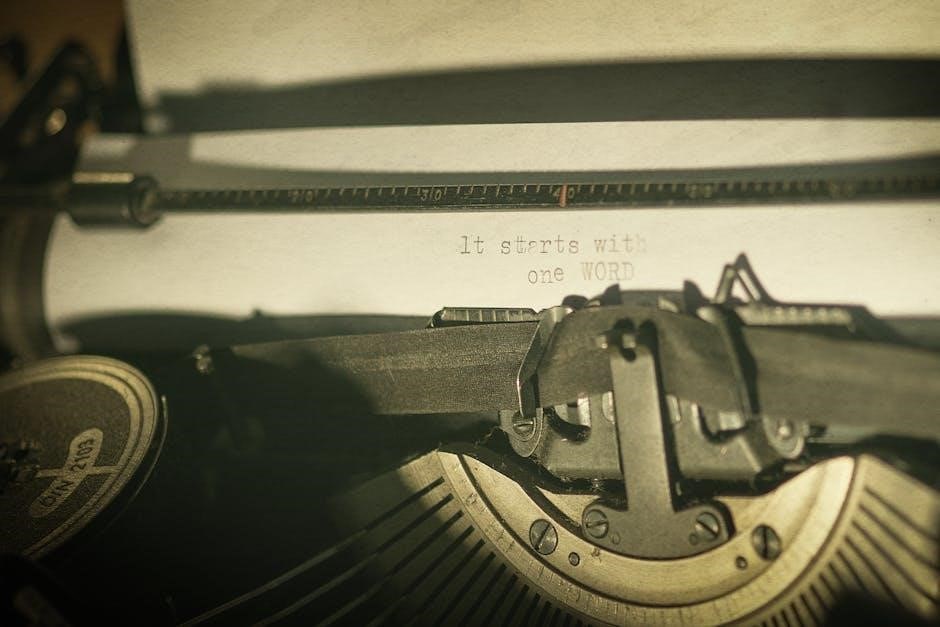
Temperature Programming
Program customizable temperature schedules for optimal comfort and energy efficiency. Set heat and cool stages, adjusting temperatures based on daily routines and preferences for precise climate control.
6.1 Understanding 7-Day Programmable Schedules
The LUX TX9600TS allows you to create custom temperature schedules for each day of the week. This feature lets you program specific temperature settings for different times, ensuring your home stays comfortable while optimizing energy use. With a 7-day schedule, you can set unique heating and cooling preferences for weekdays and weekends. This flexibility helps you maintain consistent temperatures without manual adjustments, reducing energy waste and enhancing overall efficiency. The programmable schedules can be easily customized to align with your daily routines.
6.2 Setting Heat and Cool Stages
The LUX TX9600TS allows you to configure heat and cool stages to match your HVAC system. For heating, you can set up to four stages, while cooling typically supports two stages. Navigate to the settings menu, select “Stage Configuration,” and choose the appropriate number of stages for your system. Ensure the stages align with your HVAC equipment to avoid operational issues. Properly configuring these settings ensures efficient and precise temperature control, optimizing your system’s performance and energy efficiency.
6.3 Customizing Temperature Setpoints
Customizing temperature setpoints on the LUX TX9600TS allows precise control over your comfort levels. Set unique temperatures for heating and cooling modes, ensuring energy efficiency and comfort. Navigate to the temperature settings menu, adjust the desired setpoints using the touchscreen, and save your preferences. You can also customize setpoints for different times of the day or week within your programmed schedule. This feature ensures your system operates efficiently while maintaining your preferred indoor climate conditions year-round.
Technical Specifications
The LUX TX9600TS features advanced specs, including precise temperature control, compatibility with multiple HVAC systems, and a high-resolution touchscreen display for optimal performance and user convenience.
7.1 Electrical Ratings and Load Capacity
The LUX TX9600TS operates on a 24V AC power supply, ensuring compatibility with most HVAC systems. It supports up to 2.5A for heating and cooling stages, providing reliable performance. The thermostat is designed to handle multi-stage systems, including heat pumps, and features a maximum load capacity to prevent overloading. Its electrical ratings ensure safe and efficient operation across various configurations, making it suitable for both residential and light commercial applications.
7.2 System Compatibility (Heating and Cooling Systems)
The LUX TX9600TS is compatible with a wide range of HVAC systems, including forced air, heat pumps, and radiant floor heating. It supports both single-stage and multi-stage systems, ensuring flexibility for various home configurations. The thermostat works seamlessly with gas, oil, electric, and dual-fuel systems, as well as geothermal and solar-powered setups. Its universal design allows integration with most smart home systems, making it a versatile choice for modern and traditional heating and cooling solutions.
7.3 Touchscreen Display Features
The LUX TX9600TS features a vibrant, high-resolution color touchscreen display designed for optimal clarity and user-friendliness. The screen is backlit, ensuring excellent visibility in both bright and low-light environments. Intuitive menus and controls provide seamless navigation, while the display shows real-time temperature, humidity levels, and system status. Adjustable brightness settings and an auto-dimming feature enhance energy efficiency and reduce glare. This advanced touchscreen interface offers a responsive and engaging user experience, making it easy to manage your home’s climate with precision and convenience.

Advanced Features
The LUX TX9600TS offers smart home integration, voice control compatibility, geofencing, and energy usage reports, enhancing convenience and energy efficiency for modern households.
8.1 Smart Home Integration Capabilities
The LUX TX9600TS seamlessly integrates with popular smart home systems, including Amazon Alexa and Google Assistant, allowing voice control and remote temperature adjustments. It also supports geofencing, enabling location-based temperature adjustments for enhanced efficiency. The thermostat can be controlled via smartphone apps, ensuring convenience and energy management from anywhere. Its compatibility with various smart home hubs expands its functionality, making it a versatile addition to modern automated systems.
8.2 Energy-Saving Modes and Settings
The LUX TX9600TS offers multiple energy-saving modes designed to optimize your HVAC system’s efficiency. Features include programmable schedules, geofencing, and an energy-saving mode that reduces energy use during peak hours. The thermostat also provides detailed energy reports to help you track consumption and identify savings opportunities. Adaptive recovery and smart temperature adjustments ensure your system operates efficiently without compromising comfort. Additionally, it offers reminders for filter changes and system maintenance to maintain optimal performance and energy savings.
8.3 Universal Application for Various HVAC Systems
The LUX TX9600TS is designed to work seamlessly with a wide range of HVAC systems, including forced air, radiant, and heat pump configurations. Its universal compatibility ensures it can be installed with most heating and cooling systems, offering flexible control for single-stage, two-stage, or dual-fuel setups. The thermostat supports both conventional and heat pump systems, making it a versatile choice for various home configurations. Its adaptive learning algorithms also ensure optimal performance across different HVAC types.

Troubleshooting Common Issues
Address common issues like blank screens, uneven temperatures, or system malfunctions by checking power supply, wiring connections, and sensor calibration. Resetting the thermostat often resolves these problems.
9.1 Common Errors and Solutions
Address common issues with the LUX TX9600TS, such as the thermostat not turning on, incorrect temperature readings, or unresponsiveness. Check power supply, wiring connections, and sensor calibration. If the display is blank, ensure the circuit breaker is on. For temperature discrepancies, verify sensor accuracy or reset calibration. Unresponsiveness may require a restart or software update. Consult the manual or contact support for persistent issues to ensure optimal performance and resolve malfunctions effectively.
9.2 Resetting the Thermostat to Factory Settings
To reset the LUX TX9600TS to factory settings, navigate to the menu, select “Settings,” and choose “Factory Reset.” Confirm the action to restore default settings. This process will erase all custom configurations, so ensure your schedules and preferences are backed up. The thermostat will reboot, returning to its original settings. After the reset, you may need to reconfigure basic settings like time, date, and temperature preferences to match your needs. This step is useful for resolving persistent issues or preparing for a new installation.
9.3 Diagnosing Wiring or System Malfunctions
Start by verifying all wiring connections match the provided diagram. Check for loose wires or incorrect terminal assignments. If the thermostat fails to power on, ensure the circuit breaker is not tripped and the power source is stable. For system malfunctions, verify the HVAC system is compatible and properly connected. Look for error codes on the display, which can indicate specific issues. If problems persist, consult the troubleshooting guide or contact a licensed technician to inspect the system.
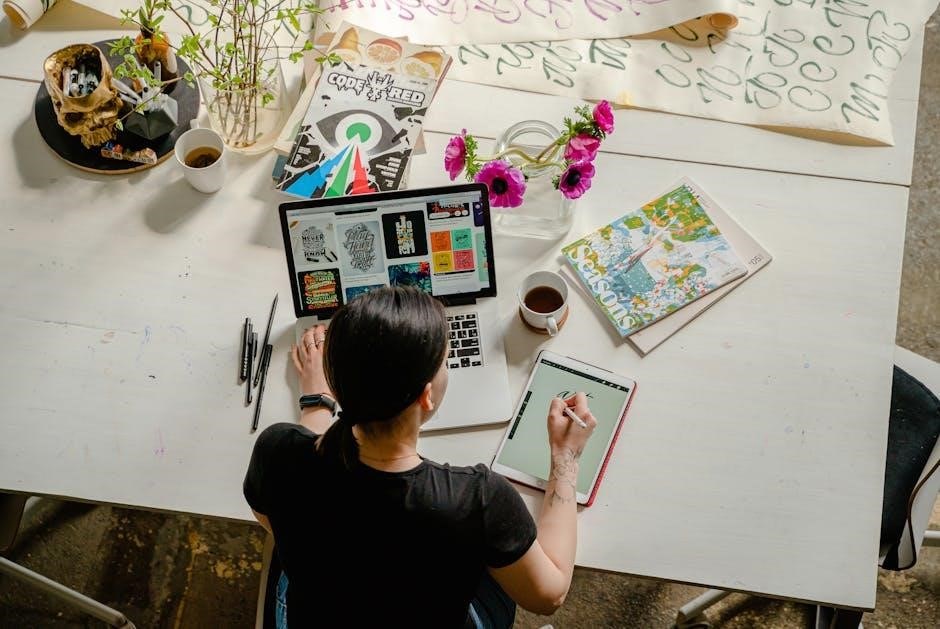
Maintenance and Care
Regularly clean the touchscreen with a soft cloth and mild detergent. Check for software updates and install them promptly. Ensure the device is dust-free for optimal performance.
10.1 Cleaning the Touchscreen
Use a soft, dry microfiber cloth to gently wipe the touchscreen. For stubborn marks, dampen the cloth with a mild household cleaner, but avoid harsh chemicals. Never soak the cloth or apply liquid directly to the screen. Wipe in a top-to-bottom motion, starting from the center. Avoid using paper towels or tissues, as they may leave lint or scratches. Regular cleaning ensures optimal responsiveness and clarity of the display. Clean the screen weekly for best results and to maintain its sensitivity and appearance.
10.2 Regular Software Updates
Regular software updates ensure your LUX TX9600TS operates with the latest features and improvements. To check for updates, navigate to the menu, select “Settings,” and choose “System Update.” If an update is available, follow on-screen instructions to download and install. Do not power off the thermostat during the update process. Updates can be performed via Wi-Fi if connected. Updating regularly enhances performance, security, and compatibility with smart home systems. Always verify the thermostat is properly powered before initiating an update to avoid interruptions or errors.
10.3 Battery Maintenance (if applicable)
The LUX TX9600TS does not require battery maintenance as it is hardwired to your home’s electrical system. However, if your system includes a backup battery (not standard), ensure it is replaced every 5-7 years or as indicated by the manufacturer. Clean the battery terminals periodically to maintain proper connections. Always power down the thermostat before performing any maintenance. Refer to the user manual for specific instructions if your model includes a battery option.

Technical Assistance and Support
LUX provides comprehensive support for the TX9600TS, including online resources, customer service, and community forums to address any questions or issues you may encounter.
11.1 Contacting LUX Customer Service
For assistance with your LUX TX9600TS, contact customer service via phone, email, or live chat. Representatives are available 24/7 to help with troubleshooting, repair requests, or product inquiries. Visit the official LUX website for contact details and support options. Ensure to have your thermostat model number and serial number ready for faster service. LUX customer support is dedicated to resolving issues promptly and efficiently, providing professional guidance for optimal thermostat performance.
11.2 Online Resources and Manuals
Access the official LUX website for comprehensive online resources, including the TX9600TS manual. Download the PDF manual for detailed instructions, troubleshooting guides, and technical specifications. The website also offers interactive tutorials, FAQs, and software updates. These resources are designed to help users optimize their thermostat’s performance and address common issues. Visit the support section for 24/7 access to updated materials and user guides tailored for the LUX TX9600TS model.
11.3 Community Forums and User Discussions
Engage with the LUX TX9600TS community through online forums and user discussions. These platforms offer peer-to-peer support, where users share tips, troubleshooting solutions, and personal experiences. Discuss specific features, resolve common issues, and learn optimization techniques from fellow users. Community forums provide real-world insights and collaborative problem-solving, enhancing your understanding and use of the thermostat beyond the manual. Participate actively to gain valuable perspectives and solutions tailored to your needs.
The LUX TX9600TS offers advanced features, energy efficiency, and a user-friendly interface, making it an excellent choice for modern homes. Optimize your settings for peak performance and comfort.
12.1 Summary of the LUX TX9600TS Features and Benefits
The LUX TX9600TS combines a touchscreen interface, 7-day programmable scheduling, and smart home integration for enhanced convenience; Its energy-saving modes optimize heating and cooling, reducing utility bills. Compatible with various HVAC systems, it offers universal application and precise temperature control. The thermostat also features a user-friendly design, making it easy to navigate and customize settings. With advanced features like remote access and energy reports, it provides a seamless experience for modern households seeking efficiency and comfort.
12.2 Final Tips for Optimal Performance
For the best experience with your LUX TX9600TS, ensure regular maintenance and proper usage. Clean the touchscreen periodically to maintain responsiveness. Always update the software to access new features and improvements. Check wiring connections to prevent malfunctions. Schedule routine HVAC system checks to ensure compatibility. Use programmable schedules wisely to maximize energy savings. These steps will enhance efficiency, extend the thermostat’s lifespan, and provide consistent comfort.

Additional Resources
Find comprehensive guides and support for the LUX TX9600TS at official LUX resources. Access manuals, troubleshooting tips, and system optimization guides to enhance your thermostat experience.
13.1 Downloading the Full User Manual
To access the comprehensive guide for the LUX TX9600TS, visit the official LUX website. Navigate to the support section and search for the TX9600TS model. Download the PDF manual, which covers installation, programming, and troubleshooting. Ensure you have the latest version for accurate information. Save the manual for offline access to refer to it anytime. This resource is essential for maximizing the thermostat’s functionality and resolving any operational queries.
13.2 Video Tutorials and Guides
For a hands-on approach to understanding the LUX TX9600TS, video tutorials are an excellent resource. These guides are available on the official LUX website, YouTube, and other online platforms. They cover topics like installation, programming, and troubleshooting, providing step-by-step visual instructions. Whether you’re a homeowner or an installer, these videos offer clarity and convenience. Additionally, many community forums and HVAC experts share their own tutorials, ensuring comprehensive coverage of the thermostat’s features and operation.
13.3 Compatible Systems and Accessories
The LUX TX9600TS is designed to work seamlessly with a wide range of HVAC systems, including gas furnaces, heat pumps, and air conditioning units. It is compatible with most standard 24V systems and supports multi-stage heating and cooling. Accessories like remote sensors, smart home hubs, and additional thermostats can enhance functionality. For optimal performance, ensure all components are verified for compatibility. Refer to the manual for a detailed list of supported systems and recommended accessories to maximize efficiency and convenience.
